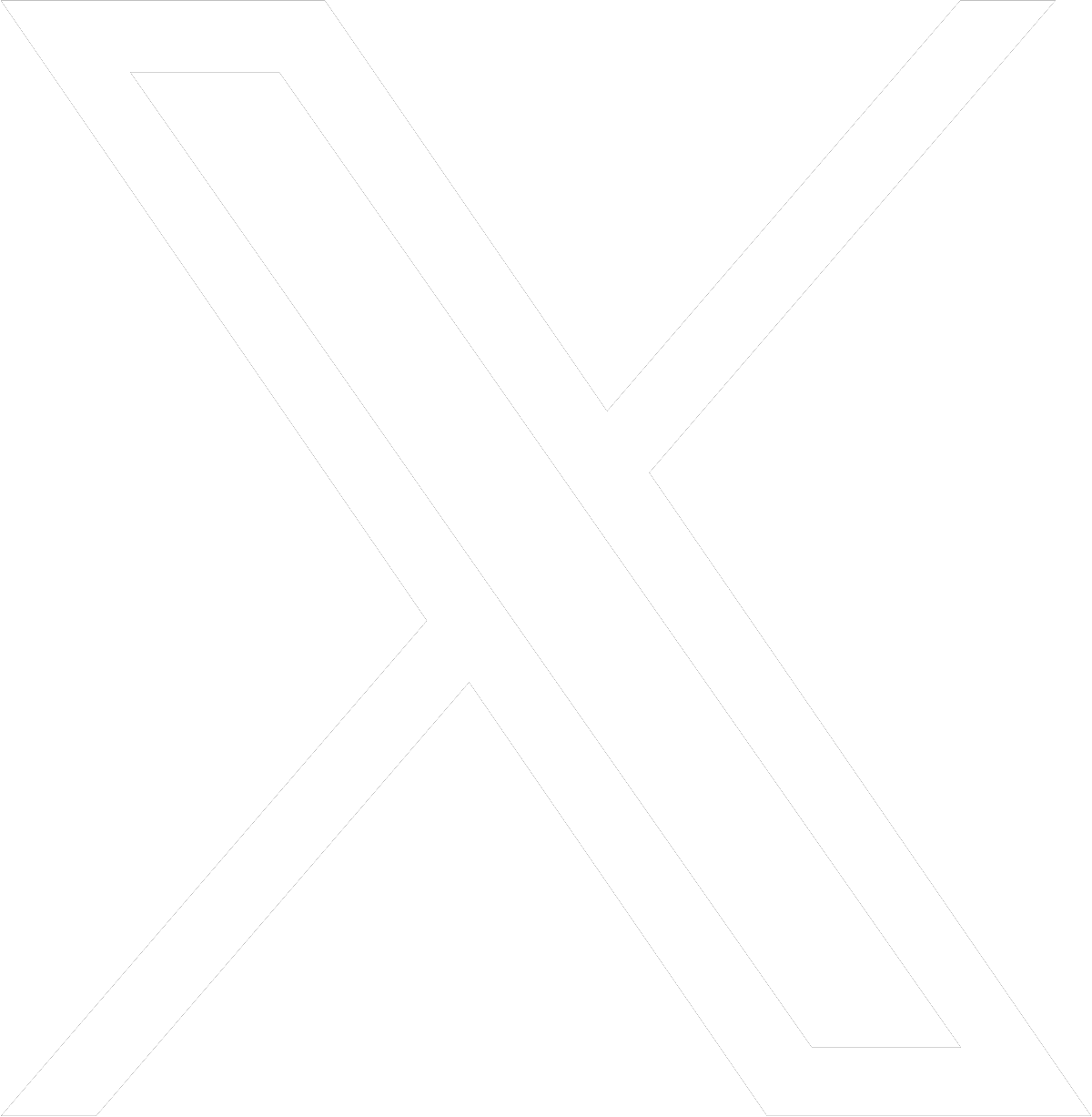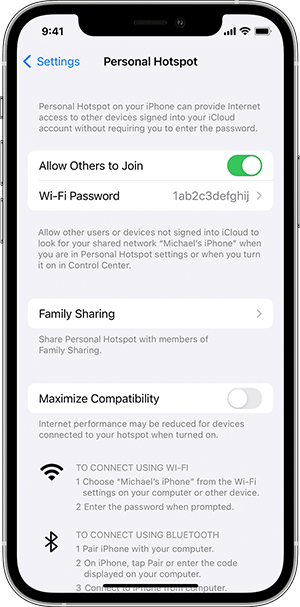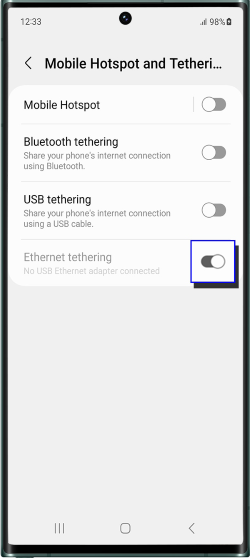Tething - Mobile Hotspots
In today's digital age, staying connected is not just a luxury but a necessity. Whether you're traveling for work or leisure, in a remote location, or simply dealing with a shaky Wi-Fi connection, the ability to access the internet with ease is paramount. One solution that has gained immense popularity over the years is "tethering" your phone.

What is Tethering?
Tethering is the process of using your smartphone as a mobile hotspot to provide internet connectivity to other devices such as laptops, tablets, or even other smartphones. Essentially, your phone becomes a bridge between your cellular network and your other devices, allowing them to access the internet through your phone's data connection.
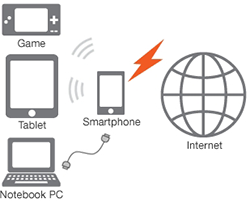
How Does Tethering Work?
Tethering can be achieved through various methods:
- USB Tethering:
- Connect your smartphone to your laptop or computer via a USB cable.
- Enable USB tethering in your phone's settings.
- Your computer will recognize the phone as a network device and use its cellular data connection for internet access. - Wi-Fi Hotspot:
- Enable the Wi-Fi hotspot feature on your smartphone.
- Set a name (SSID) and password for your hotspot network.
- Other devices can then connect to this network by entering the password. - Bluetooth Tethering:
- Pair your smartphone with the device you want to tether via Bluetooth.
- Enable Bluetooth tethering in your phone's settings.
- The paired device can now use your phone's data connection.
Advantages of Tethering:
- Accessibility:
- Tethering allows you to access the internet in areas with limited or no Wi-Fi coverage, making it ideal for travel or remote work. - Cost-Efficiency:
- It can be more cost-effective than purchasing separate data plans for each device you want to connect. - Convenience:
- Tethering eliminates the need for external Wi-Fi devices or searching for public Wi-Fi networks. - Security:
- Your tethered connection is usually more secure than public Wi-Fi networks, reducing the risk of data breaches. - Speed and Reliability:
- Depending on your cellular network, tethering can offer fast and reliable internet access.
Considerations and Tips:
While tethering is undoubtedly convenient, there are some considerations and tips to keep in mind:
- Be mindful of your data plan, as tethering can consume data quickly. Monitor your usage to avoid unexpected overage charges.
- Tethering can drain your phone's battery quickly, so make sure your phone is adequately charged or connected to a power source.
- Always secure your tethering network with a strong password to prevent unauthorized access.
- Ensure that your phone and the devices you want to tether are compatible and support the chosen tethering method (USB, Wi-Fi, or Bluetooth).
Carrier Restrictions:
Some carriers may impose limitations on tethering, such as data caps or additional fees. Check your carrier's policies before using tethering extensively.