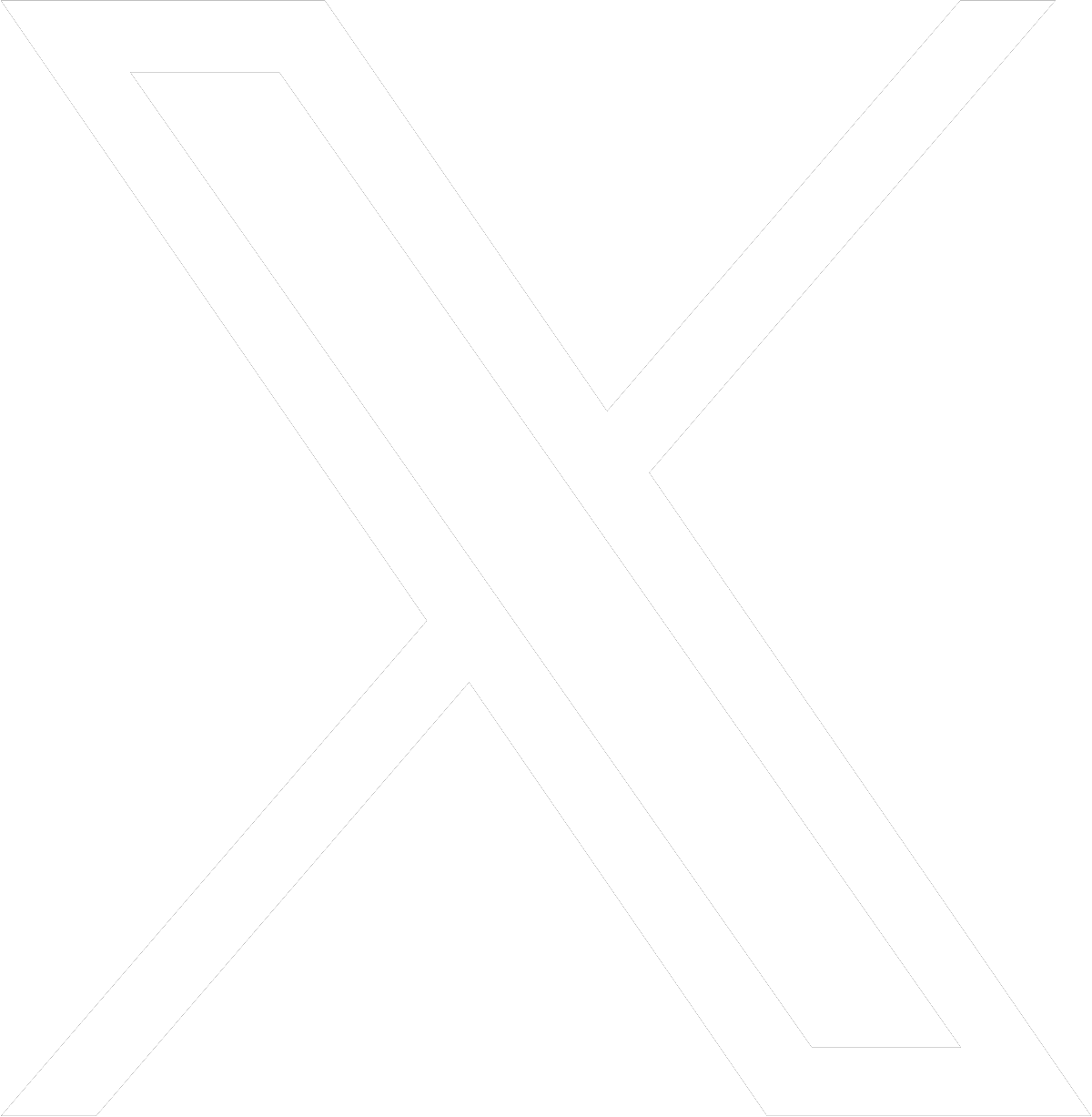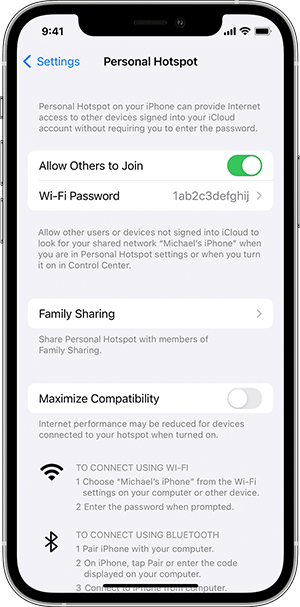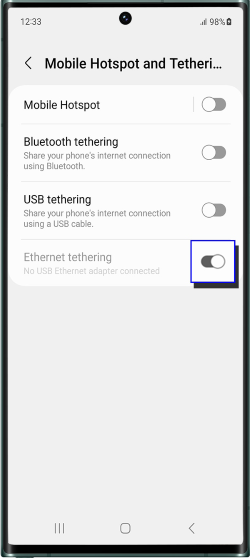Staying Connected in Your Motorhome: Wi-Fi, 4G/5G, VPNs & Data Deals for UK Travellers in Europe
When you’re travelling in your motorhome, a good internet connection is no longer a luxury — it’s essential.
Whether it’s streaming your favourite UK TV shows, checking the weather, navigating to the next campsite, booking attractions, or keeping in touch with family, staying connected makes life on the road easier and more enjoyable.
If you’re travelling from the UK into Europe, there are two main challenges:
-
Getting reliable, affordable internet without racking up huge roaming bills.
-
Accessing UK-only content like BBC iPlayer or ITVX when abroad.
In this guide, we’ll cover everything you need to know — from campsite Wi-Fi to mobile routers, SIM cards to VPNs — so you can stay connected wherever your travels take you.
Campsite Wi-Fi
Most campsites offer Wi-Fi, sometimes for free, sometimes at an extra cost. It’s often fine for checking emails or browsing, but speeds can drop dramatically when everyone’s online in the evening. If you’re planning a film night or video call, early mornings or late evenings tend to be faster.
Public Wi-Fi
Town centres, cafés, libraries, and even some supermarkets now offer free Wi-Fi. It’s handy, but open networks aren’t secure — always use a VPN (more on that later) when logging in to anything important.
Portable Routers / MiFi Devices
Instead of relying on shared Wi-Fi, you can create your own secure hotspot using a mobile router and SIM card. This lets you connect multiple devices and keep the same network wherever you park.
Some UK mobile networks still allow EU roaming at no extra cost (O2 is one example at the time of writing). Others, like EE, Vodafone, and Three, may charge a daily fee or have data caps — even if you have unlimited data in the UK. Always check your provider’s fair usage policy before you travel.
Local EU SIM Cards
Buying a local SIM can be far cheaper for large data packages — in some countries, you can get 100GB for €20 or less. They’re sold in supermarkets, electronics stores, and mobile phone shops, but you’ll usually need to show ID (passport or driving licence) to register.
Multi-Country EU SIMs
If you’re crossing several borders, look for a SIM that works across multiple countries, such as Orange Holiday Europe, Three Europe SIM, or Lycamobile’s EU plans.
eSIM Options
If your phone supports eSIM, you can download a data plan instantly via providers like
Airalo, Holafly, Nomad, or Ubigi.
They’re perfect if you arrive late or want EU-wide coverage without swapping SIM cards. You can also run your UK SIM for calls alongside an eSIM for data.
Motorhomer Tip:
For long trips or heavy streaming, put a local EU SIM or eSIM in a mobile router for your main data, and keep your UK SIM in your phone for calls and backup.
Tethering (Phone Hotspot)
Tethering turns your phone into a mini Wi-Fi router. It’s quick to set up and great for short sessions, but it can drain your battery fast, and some networks limit or block tethering abroad.
Tip: Keep your phone plugged in while tethering — nothing ruins a Netflix night faster than a flat battery.
Mobile Routers (MiFi & Travel Routers)
A mobile router is a small device with its own SIM card that creates a secure Wi-Fi network for your motorhome.
-
Battery-powered MiFi:
Small, portable, lasts 4–10 hours.
-
12V/240V travel routers:
Can be installed permanently in your van, often with external aerials for better signal.
Benefits over tethering:
Better reception, supports more devices, doesn’t drain your phone, and can run all day (handy if you use security cameras or smart devices in your motorhome).
Tip:
Mount near a window or connect to a roof aerial for the best speeds, especially in rural areas.
Many UK streaming services are blocked in the EU due to licensing rules. If you try to open BBC iPlayer, ITVX, or even certain Netflix shows abroad, you’ll often see a “not available in your location” message.
The solution? A VPN (Virtual Private Network).
-
A VPN lets you appear online as if you’re in the UK.
-
It encrypts your internet traffic, adding security on public Wi-Fi.
-
Good VPNs for streaming include
NordVPN, ExpressVPN, and Surfshark.
How to use it:
-
Install the VPN app on your device.
-
Choose a UK server.
-
Connect before opening your streaming app.
-
Compare your UK roaming charges with local SIM or eSIM costs before you go.
-
Multi-country EU SIMs are ideal for road trips crossing several borders.
-
“Unlimited data” often isn’t truly unlimited — some providers slow your speeds after a certain point.
-
Heavy users can put an EU SIM in a router for main internet use and keep their UK SIM for calls/texts.
-
If travelling as a couple, consider one big shared data plan in a router, rather than two separate phone plans.
-
Download maps, shows, and playlists before you travel for offline use.
-
Have both Wi-Fi and mobile data options so you’re not stuck if one fails.
-
Always use a VPN on public networks to protect your privacy.
-
If your signal is weak, move your router or phone higher up — even a few feet can make a difference.
Wi-Fi & 4/5G for Motorhoming — Access UK Content & Get the Best EU Data Deals
Geo-restrictions
mean UK streaming services — like BBC iPlayer, ITVX, or some Netflix libraries — may block you when you’re abroad.
A VPN (Virtual Private Network) lets you appear online as if you’re still in the UK.
Benefits of a VPN:
-
Access UK content anywhere in the EU.
-
Secure your connection on campsite or public Wi-Fi.
-
Flexibility — choose UK servers for home content or nearby EU servers for speed when UK access isn’t needed.
VPN tips:
-
Choose a paid, reputable VPN for better speed and reliability.
-
Install it on your mobile router (if supported) so all devices in your Roller Team benefit.
-
Test it before travelling to make sure your services work through the VPN.
-
Keep a backup plan — some streaming services actively block VPN use.
After Brexit, UK mobile roaming rules changed. Many providers now have fair usage limits, daily caps, or time limits on EU roaming. Always check your plan before you go.
Main strategies:
Option A — Use your UK SIM plan (with roaming)
-
Best for light to moderate use.
-
Check your data allowance, speed limits, and fair usage terms.
Option B — Buy a local EU SIM or eSIM
-
Often the cheapest per GB.
-
Ideal for heavy streaming or navigation.
-
eSIMs are quick to activate without swapping cards.
Option C — Dual-SIM setup
-
Keep your UK SIM for calls and banking.
-
Use a local SIM for heavy data.
-
Combine with a VPN to keep UK access.
Option D — Dedicated EU data router
-
Use an unlocked mobile router with a local SIM.
-
Better range and performance than phone tethering.
-
Can connect all your devices at once.
Many new Roller Team models now include integrated Wi-Fi systems — perfect for connecting multiple devices at once. But you can also:
-
Tether from your phone
quick and easy, but drains battery faster and may be slower.
-
Use a mobile router (MiFi)
portable, often better signal, and can stay powered permanently.
-
Boost your signal
with an external antenna if you’re often in rural areas.
-
Download maps and shows offline
before leaving Wi-Fi.
-
Monitor your usage
to avoid surprise bills.
-
Switch off auto-updates
for apps when using mobile data.
-
Have a backup network
a second SIM, another device, or a local hotspot can save the day.
With the right setup, your Roller Team can be your office, cinema, and social hub on wheels — anywhere in the EU, with the content you love from home.
At a Glance Comparison
Final Thoughts
With a little preparation, staying connected in your motorhome across Europe is easy.
For UK content, a
VPN
is your best friend. For cheap, reliable data, compare
UK roaming deals vs EU SIM/eSIM options.
And for flexibility, keep both Wi-Fi and mobile data in your toolkit. That way, whether you’re parked by a quiet lake or in the heart of a busy city, you’ll always have the world at your fingertips.
Tething - Mobile Hotspots
In today's digital age, staying connected is not just a luxury but a necessity. Whether you're traveling for work or leisure, in a remote location, or simply dealing with a shaky Wi-Fi connection, the ability to access the internet with ease is paramount. One solution that has gained immense popularity over the years is "tethering" your phone.

What is Tethering?
Tethering is the process of using your smartphone as a mobile hotspot to provide internet connectivity to other devices such as laptops, tablets, or even other smartphones. Essentially, your phone becomes a bridge between your cellular network and your other devices, allowing them to access the internet through your phone's data connection.
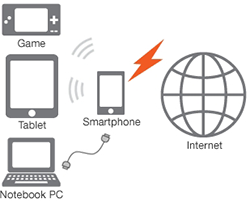
How Does Tethering Work?
Tethering can be achieved through various methods:
- USB Tethering:
- Connect your smartphone to your laptop or computer via a USB cable.
- Enable USB tethering in your phone's settings.
- Your computer will recognize the phone as a network device and use its cellular data connection for internet access. - Wi-Fi Hotspot:
- Enable the Wi-Fi hotspot feature on your smartphone.
- Set a name (SSID) and password for your hotspot network.
- Other devices can then connect to this network by entering the password. - Bluetooth Tethering:
- Pair your smartphone with the device you want to tether via Bluetooth.
- Enable Bluetooth tethering in your phone's settings.
- The paired device can now use your phone's data connection.
Advantages of Tethering:
- Accessibility:
- Tethering allows you to access the internet in areas with limited or no Wi-Fi coverage, making it ideal for travel or remote work. - Cost-Efficiency:
- It can be more cost-effective than purchasing separate data plans for each device you want to connect. - Convenience:
- Tethering eliminates the need for external Wi-Fi devices or searching for public Wi-Fi networks. - Security:
- Your tethered connection is usually more secure than public Wi-Fi networks, reducing the risk of data breaches. - Speed and Reliability:
- Depending on your cellular network, tethering can offer fast and reliable internet access.
Considerations and Tips:
While tethering is undoubtedly convenient, there are some considerations and tips to keep in mind:
- Be mindful of your data plan, as tethering can consume data quickly. Monitor your usage to avoid unexpected overage charges.
- Tethering can drain your phone's battery quickly, so make sure your phone is adequately charged or connected to a power source.
- Always secure your tethering network with a strong password to prevent unauthorized access.
- Ensure that your phone and the devices you want to tether are compatible and support the chosen tethering method (USB, Wi-Fi, or Bluetooth).
Carrier Restrictions:
Some carriers may impose limitations on tethering, such as data caps or additional fees. Check your carrier's policies before using tethering extensively.